Apache Tomcat is a popular open-source web server and servlet container developed by the Apache Software Foundation. It is used to deploy Java-based web applications and provides a platform for Java servlets and Java Server Pages (JSPs) to run. In this blog, we’ll show you how to install Tomcat on Linux server.
What is Apache Tomcat?
Apache Tomcat is a widely-used implementation of the Java Servlet and JavaServer Pages (JSP) technologies. It provides a robust platform for web application development and deployment, offering a number of features that make it ideal for use in a variety of different environments.
Features of Apache Tomcat
- Lightweight: Tomcat is designed to be lightweight and fast, making it ideal for use on servers with limited resources.
- Scalability: Tomcat is highly scalable, allowing it to support large-scale web applications with ease.
- Modular Architecture: Tomcat is designed to be highly modular, allowing you to add or remove components as needed to meet your specific needs.
- Cross-Platform Support: Tomcat is available for a variety of platforms, including Windows, Linux, and macOS, making it easy to deploy in a variety of different environments.
- Easy Configuration: Tomcat offers a simple and straightforward configuration process, allowing you to get up and running quickly and easily.
Tomcat versions, Release Dates, EOL and Java compatibility:
Here I am listing Apache Tomcat versions, its released date, EOL and Java compatibility so you will get idea to install most updated version for your Linux server.
| Versions | Released Dates | EOL | Java compatibility |
| 10.1 | 23 Sep 2022 | TBD | 11+ |
| 10.0 | 03 Dec 2020 | 31 Oct 2022 | 8+ |
| 9 | 27 Sep 2017 | TBD | 8+ |
| 8.5 | 17 Mar 2016 | 31 Mar 2024 | 7+ |
| 8.0 | 29 Jan 2014 | 30 Jun 2018 | 7+ |
Steps to install Apache Tomcat on Linux server
Latest Apache Tomcat doesn’t come with installation package. The best way to install Apache Tomcat is to download their binaries from Apache official websites. This tutorial will help you to install latest Apache Tomcat on Linux servers like CentOS, RHEL, Oracle Linux, Rocky Linux, AlmaLinux, Ubuntu or Debian.
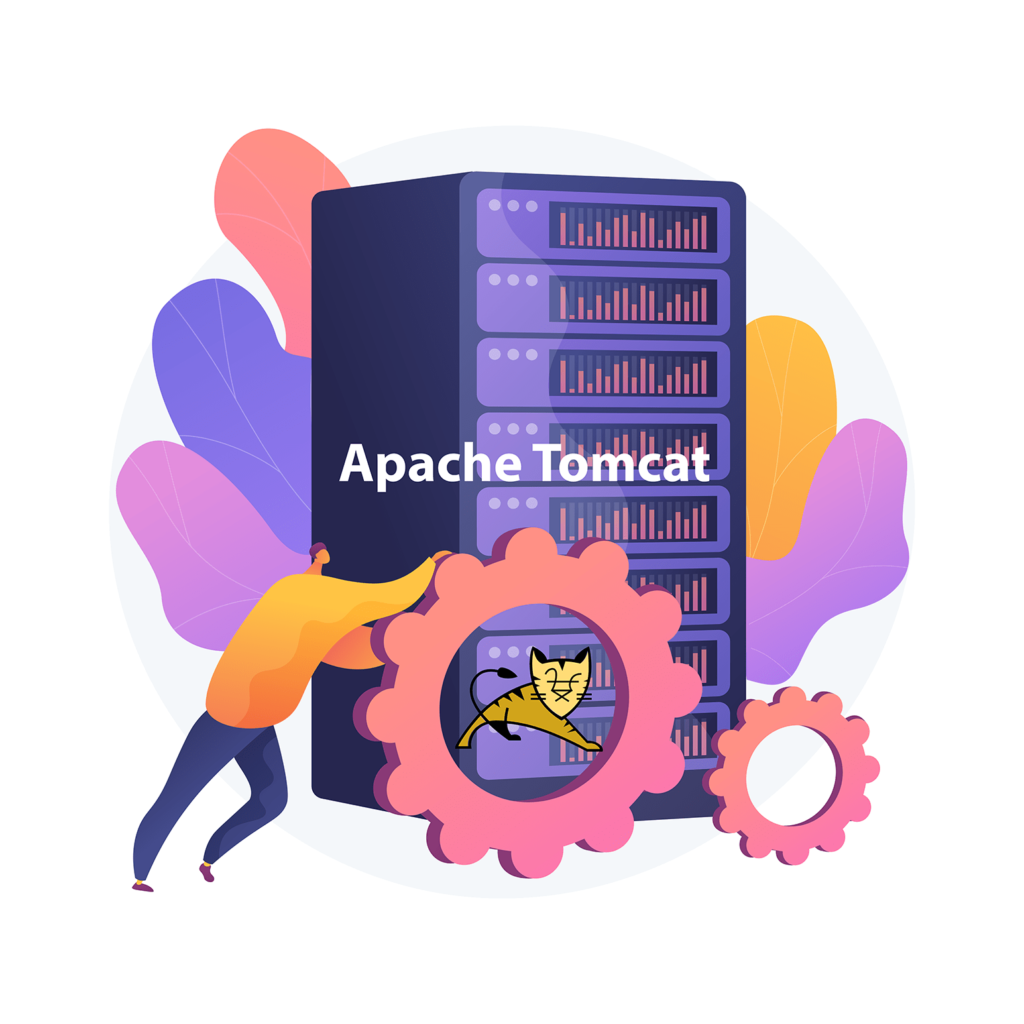
Prerequisites:
- sudo privileges.
- Stable internet connection.
- Latest JAVA. Click here for JAVA installation.
- Enable required ports in firewall
Install the prerequisites:
For RHEL, CentOS and Oracle Linux 7 server
# yum install wget gzip -y
For RHEL, CentOS, Oracle Linux or Rocky Linux 8 and 9 server
# dnf install wget gzip -y
For Ubuntu and Debian server
# apt install wget gzip -yNow download Apache Tomcat from Official website:
# cd /opt && wget https://dlcdn.apache.org/tomcat/tomcat-10/v10.1.5/bin/apache-tomcat-10.1.5.tar.gzcreate a tomcat user and group:
# useradd -m -U -d /opt/tomcat -s /bin/false tomcatExtract downloaded tar file and delete tar file:
# tar -xvzf apache-tomcat-*tar.gz -C /opt/tomcat --strip-components=1 && rm -rf apache-tomcat-*.tar.gzChange the ownership of /opt/tomcat directory:
# chown -R tomcat:tomcat /opt/tomcat
# sh -c 'chmod +x /opt/tomcat/bin/*.sh'Create Systemd Service for Tomcat service:
# cat <<'EOT' | sudo tee /etc/systemd/system/tomcat.service
[Unit]
Description=Apache Tomcat Web Application Container
After=network.target
[Service]
Type=forking
User=tomcat
Group=tomcat
Environment="CATALINA_BASE=/opt/tomcat"
Environment="CATALINA_HOME=/opt/tomcat"
Environment="CATALINA_PID=/opt/tomcat/temp/tomcat.pid"
Environment="CATALINA_OPTS=-Xms512M -Xmx1024M -server -XX:+UseParallelGC"
ExecStart=/opt/tomcat/bin/startup.sh
ExecStop=/opt/tomcat/bin/shutdown.sh
[Install]
WantedBy=multi-user.target
EOTReload Systemd configuration changes and start Tomcat service:
# systemctl daemon-reload
# systemctl start tomcat.serviceAccess Apache Tomcat:
Note : Need to enable Port 8080 in the firewall.
URL: http://server_ip_address:8080Managing Apache Tomcat service
let’s review some basic management commands.
Verify installed version of Tomcat:
# /opt/tomcat/bin/version.shCheck status of the Tomcat service:
# systemctl status tomcat.serviceRestart the Tomcat service:
# systemctl restart tomcat.serviceIf you want to stop ATomcat service:
# systemctl stop tomcat.serviceApache Tomcat service is disabled to start automatically when the server boots. If you want to enable it at startup, run:
# systemctl enable tomcat.serviceDisable the service to start up at boot:
# systemctl disable tomcat.serviceUninstall Apache Tomcat from Linux server
To completely remove Apache Tomcat from a system, you must remove the Tomcat applications, the configuration files, and any directories containing data.
Warning: This process will completely remove Apache Tomcat and its configuration. This process is not reversible, so ensure that all of your configuration and data is backed up before proceeding.
# systemctl stop tomcat.service && systemctl disable tomcat.service
# rm -rf /opt/tomcatConclusion
Congratulations! We’ve installed Apache Tomcat on Linux system like CentOS, RHEL, Rocky Linux, AlmaLinux, Ubuntu and Debian. We hope this 2 minutes stuff helped you and thank you for visiting our website.
Cheers!!!
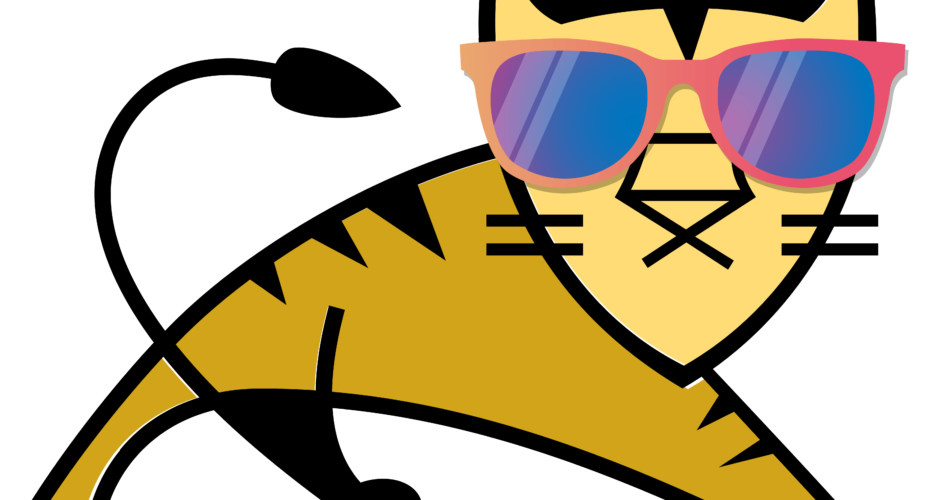
This amusing opinion
I recommend to you to visit on a site, with a large quantity of articles on a theme interesting you. I can look for the reference.