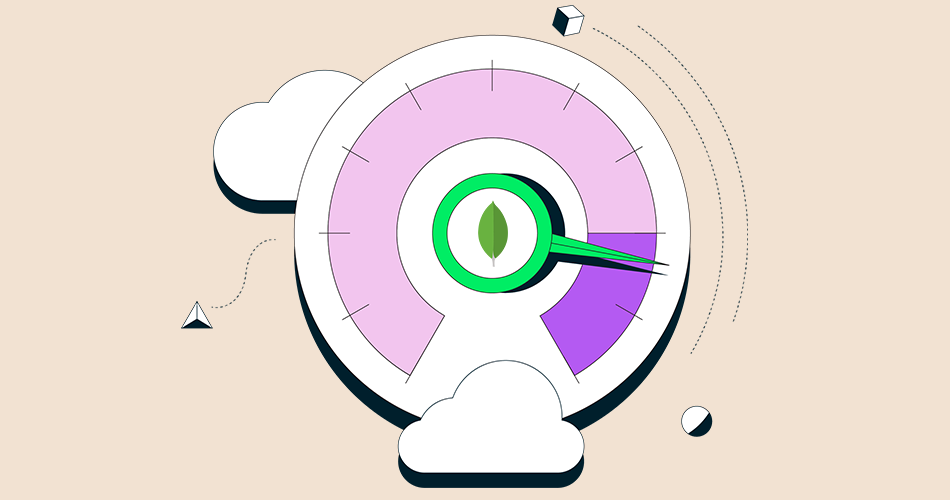MongoDB is a free and open-source database management system that is designed for scalability, flexibility, and ease of development. It is classified as a NoSQL database which is different than traditional table-based SQL databases like MySQL and PostgreSQL.
MongoDB 7.0 is now generally available and ready for use which offers a comprehensive suite of features designed to streamline operations, improve performance, and enhance security. With this release, MongoDB reaffirms itself as a top choice for organizations looking to boost the productivity of their development teams as they build modern, distributed applications. Version 7.0 has all the features released in prior versions with additional features aimed at making it easier for developers to build software.
What’s new with MongoDB 7.0
4 Big Reasons to Upgrade to MongoDB 7.0
- Enhanced performance – MongoDB 7.0 brings significant improvements to working with time series data, especially demanding, high-volume datasets of all shapes. These improvements result in improved storage optimization and compression, as well as improved query performance. Developers will experience even better handling of high cardinality data, improved scalability, and overall performance; enabling you to manage time-series data more efficiently and cost-effectively.
- Smoother migrations – Updates to cluster-to-cluster sync (mongosync) will enable more efficient data migration in a variety of scenarios. Cluster-to-cluster sync now provides greater flexibility in syncing between clusters with unlike topologies, such as from replica sets to sharded clusters. Filtered sync allows for syncing specific data sets instead of the entire cluster.
- Streamlined developer experience – With new enhancements to the aggregation pipeline — including compound wildcard indexes, approximate percentiles, and bitwise operators — developers can enjoy greater flexibility and performance in indexing and querying data. With MongoDB 7.0, developers can also implement user role variables within aggregation pipelines enabling a single view to display different data based on the logged-in users’ permissions.
- Stronger security – MongoDB 7.0 strengthens security capabilities with Queryable Encryption to help customers encrypt sensitive data and run equality queries on fully randomized encrypted data. The security enhancements ensure that developers can build and deploy applications with confidence, knowing that their data is protected and compliant with the latest security standards and protocols.
MongoDB Lifecycle
| Version | Release Date | End of life |
| 7.0 | August 2023 | TBD |
| 6.0 | July 2022 | July 2025 |
| 5.0 | July 2021 | October 2024 |
| 4.4 | July 2020 | February 2024 |
| 4.2 | August 2019 | April 2023 |
IMPORTANT : v4.2 reached end of life on April 2023 and is no longer officially supported by MongoDB.
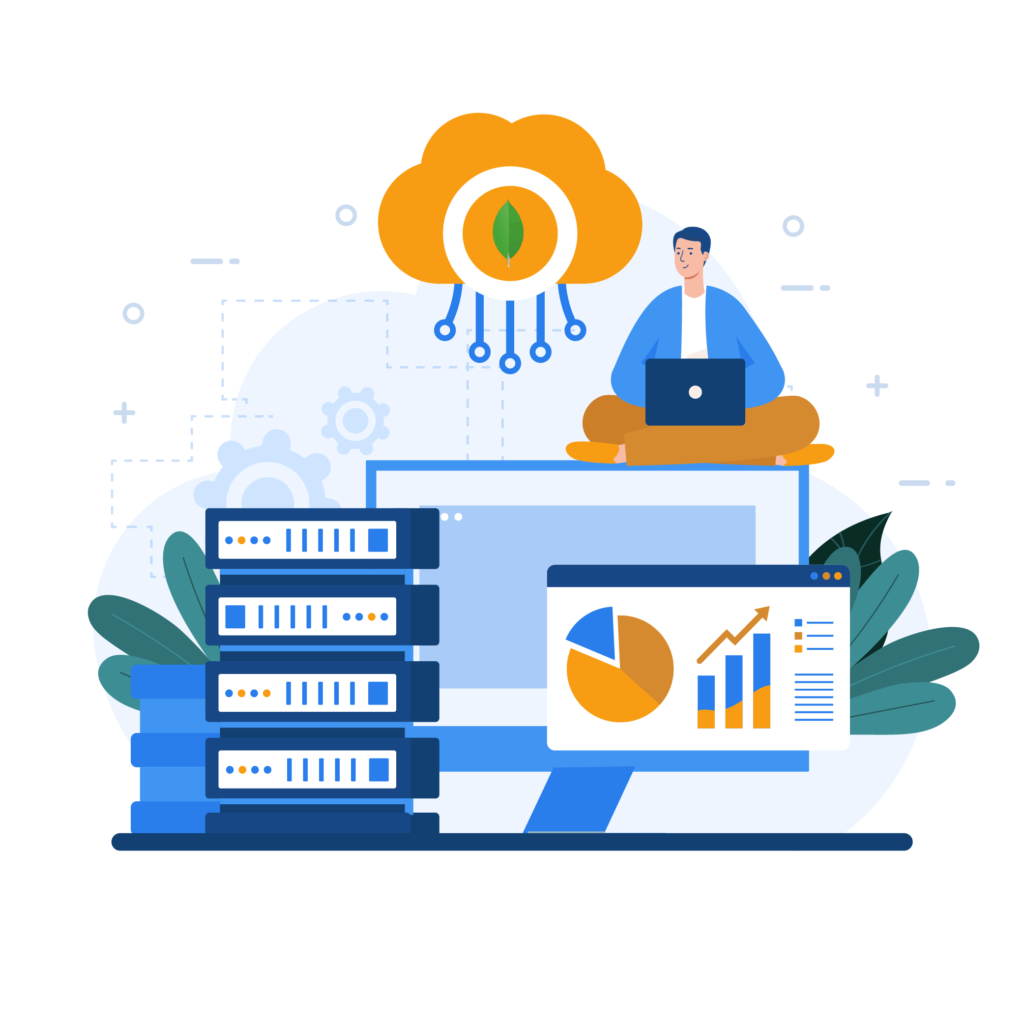
Steps to install MongoDB 7.0 on Linux servers
Installation of database MongoDB 7.0 on Linux is easy. This guide will help you how to install MongoDB 7.0 Community Edition on Linux servers like Ubuntu, Debian, CentOS, RHEL, Oracle Linux, Rocky Linux and AlmaLinux.
Prerequisites:
- sudo privileges.
- Stable internet connection.
- Disable SELinux and Firewall.
First check server OS version then start installation as per OS version:
# egrep '^(VERSION|NAME)=' /etc/os-releaseImportant
When you are using any VPS server then you need to verify server compatibility with MongoDB. Please run below command to check server compatibility.
# grep -qm1 '^flags.*avx' /proc/cpuinfo && echo OK || echo NOT OKIf print OK on the console then you can continue with the installation, If print NOT OK then your CPU doesn’t support MongoDB 7.0 and MongoDB only supports Oracle Linux running the Red Hat Compatible Kernel (RHCK). MongoDB does not support the Unbreakable Enterprise Kernel (UEK).
MongoDB Installation on Red Hat family:
Steps to install MongoDB 7.0 on Red Hat Enterprise Linux, CentOS, Oracle Linux, Rocky Linux, Amazon Linux and Alma Linux.
Set up MongoDB yum repository for Red Hat Enterprise Linux, CentOS, Oracle Linux Rocky Linux and Alma Linux:
# tee /etc/yum.repos.d/mongodb-org-7.0.repo<<EOM
[mongodb-org-7.0]
name=MongoDB Repository
baseurl=https://repo.mongodb.org/yum/redhat/\$releasever/mongodb-org/7.0/x86_64/
gpgcheck=1
enabled=1
gpgkey=https://www.mongodb.org/static/pgp/server-7.0.asc
EOMSet up MongoDB yum repository for Amazon Linux 2:
# tee /etc/yum.repos.d/mongodb-org-7.0.repo<<EOM
[mongodb-org-7.0]
name=MongoDB Repository
baseurl=https://repo.mongodb.org/yum/amazon/2/mongodb-org/7.0/x86_64/
gpgcheck=1
enabled=1
gpgkey=https://www.mongodb.org/static/pgp/server-7.0.asc
EOMSet up MongoDB yum repository for Amazon Linux 2023:
# tee /etc/yum.repos.d/mongodb-org-7.0.repo<<EOM
[mongodb-org-7.0]
name=MongoDB Repository
baseurl=https://repo.mongodb.org/yum/amazon/2023/mongodb-org/7.0/x86_64/
gpgcheck=1
enabled=1
gpgkey=https://www.mongodb.org/static/pgp/server-7.0.asc
EOMTo install MongoDB 7.0, run the following command:
# yum install -y mongodb-orgMongoDB Installation on Debian family:
Steps to install MongoDB 7.0 on Debian and Ubuntu
Install the prerequisites:
# apt install -y curl wget gnupg lsb-releaseimport the MongoDB public GPG Key
# wget -qO - https://pgp.mongodb.com/server-7.0.asc | sudo apt-key add -The operation should respond with an OK
Now set up the apt repository as per your Ubuntu version:
For Ubuntu 22.04 (Jammy)
# echo "deb [ arch=amd64,arm64 ] https://repo.mongodb.org/apt/ubuntu jammy/mongodb-org/7.0 multiverse" | sudo tee /etc/apt/sources.list.d/mongodb-org-7.0.list
For Ubuntu 20.04 (Focal):
# echo "deb [ arch=amd64,arm64 ] https://repo.mongodb.org/apt/ubuntu focal/mongodb-org/7.0 multiverse" | sudo tee /etc/apt/sources.list.d/mongodb-org-7.0.list
For Ubuntu 18.04 (Bionic):
# echo "deb [ arch=amd64,arm64 ] https://repo.mongodb.org/apt/ubuntu bionic/mongodb-org/7.0 multiverse" | sudo tee /etc/apt/sources.list.d/mongodb-org-7.0.list
For Ubuntu 16.04 (Xenial):
# echo "deb [ arch=amd64,arm64 ] https://repo.mongodb.org/apt/ubuntu xenial/mongodb-org/7.0 multiverse" | sudo tee /etc/apt/sources.list.d/mongodb-org-7.0.listOr set up the apt repository as per your Debian version:
For Debian 11 "bullseye"
# echo "deb http://repo.mongodb.org/apt/debian bullseye/mongodb-org/7.0 main" | sudo tee /etc/apt/sources.list.d/mongodb-org-7.0.list
For Debian 10 "Buster"
# echo "deb https://repo.mongodb.org/apt/debian buster/mongodb-org/7.0 main" | sudo tee /etc/apt/sources.list.d/mongodb-org-7.0.list
For Debian 9 "Stretch"
# echo "deb https://repo.mongodb.org/apt/debian stretch/mongodb-org/7.0 main" | sudo tee /etc/apt/sources.list.d/mongodb-org-7.0.list
For Debian 8 "Jessie"
# echo "deb https://repo.mongodb.org/apt/debian jessie/mongodb-org/7.0 main" | sudo tee /etc/apt/sources.list.d/mongodb-org-7.0.listThen update the local package database:
# apt updateNote: If you are facing any GPG error like “signatures couldn’t be verified because the public key is not available” then run
# apt-key adv --keyserver keyserver.ubuntu.com --recv-keys 160D26BB1785BA38 && apt updateThen Install the MongoDB 7.0 latest version:
# apt install -y mongodb-orgManaging the MongoDB service
let’s review some basic management commands.
Verify installed version of MongoDB:
# mongod -versionStart the MongoDB service:
# systemctl start mongod.serviceCheck status of the MongoDB service:
# systemctl status mongod.serviceIf you receive an error or service failed to start then run the following commands:
# systemctl daemon-reload
# chown mongod:mongod /tmp/mongodb-27017.sock
# systemctl start mongod.serviceRestart the MongoDB service:
# systemctl restart mongod.serviceIf you want to stop MongoDB service:
# systemctl stop mongod.serviceBy default, MongoDB service is disabled to start automatically when the server boots. If you want to enable it at startup, run:
# systemctl enable mongod.serviceRe-disable the service to start up at boot:
# systemctl disable mongod.serviceUninstall MongoDB 7.0
To completely remove MongoDB from a system, you must remove the MongoDB applications, the configuration files, and any directories containing data and logs.
WARNING: This process will completely remove MongoDB, its configuration, and all databases. This process is not reversible, so ensure that all of your configuration and data is backed up before proceeding.
Stop the mongod service
# systemctl stop mongod.serviceRemove any MongoDB packages that previously installed.
For RHEL / CentOS/ Oracle Linux / Rocky Linux / Amazon Linux
# yum erase $(rpm -qa | grep mongodb-org)
For Ubuntu / Debian
# apt autoremove --purge mongodb-orgRemove MongoDB databases and log files.
# rm -rf /var/log/mongodb
# rm -rf /var/lib/mongoConclusion
Congratulations! We’ve installed latest MongoDB 7.0 on Linux system. We hope this 2 minutes stuff helped you and thank you for visiting our website.
Cheers!!!