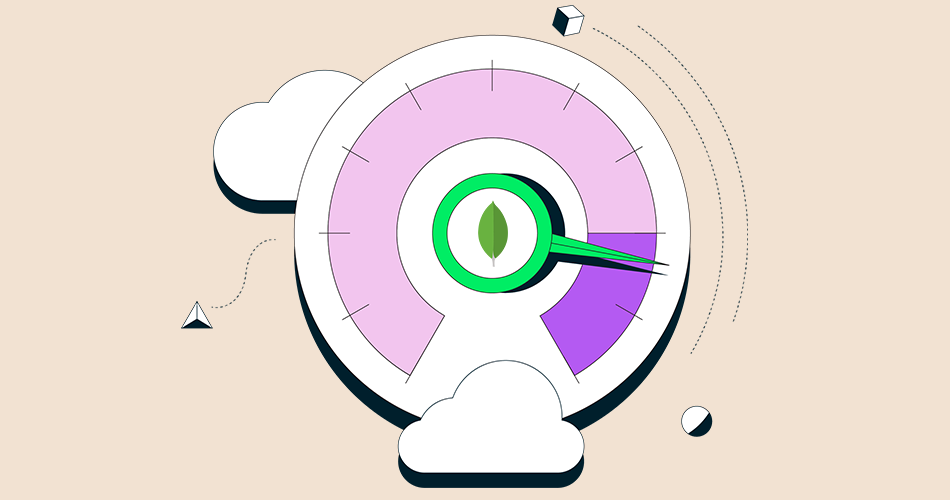MongoDB is a free and open-source document database. It is classified as a NoSQL database which is different than traditional table-based SQL databases like MySQL and PostgreSQL.
In MongoDB, data is stored in flexible, JSON-like documents where fields can vary from document to document. It does not require a predefined schema and data structure can be changed over time.
MongoDB 6.0 is now generally available and ready for download. MongoDB 6.0 includes the capabilities introduced with the previous 5.1–5.3 Rapid Releases and debuts new abilities to help you address more use cases, improve operational resilience at scale, and secure and protect your data.
MongoDB Lifecycle
| Version | Release Date | End of life |
| 6.0 | July 2022 | July 2025 |
| 5.0 | July 2021 | October 2024 |
| 4.4 | July 2020 | February 2024 |
| 4.2 | August 2019 | April 2023 |
| 4.0 | June 2018 | April 2022 |
IMPORTANT : v4.0 reached end of life on April 30, 2022 and is no longer officially supported by MongoDB.
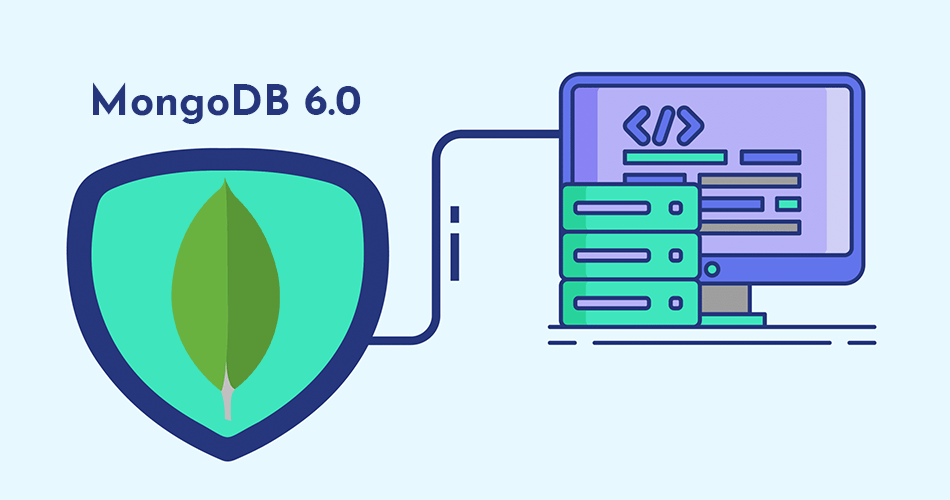
Steps to install MongoDB 6.0 on Linux server
Installation of database MongoDB 6.0 on Linux is easy. This guide will help you how to install MongoDB 6.0 Community Edition on Linux server.
Prerequisites:
- sudo privileges.
- Stable internet connection.
- Disable SELinux and Firewall.
First check server OS version then start installation as per OS version:
# egrep '^(VERSION|NAME)=' /etc/os-releaseImportant
When you are using any VPS server then you need to verify server compatibility with MongoDB. Please run below command to check server compatibility.
# grep -qm1 '^flags.*avx' /proc/cpuinfo && echo OK || echo NOT OKIf print OK on the console then you can continue with the installation, If print NOT OK then your CPU doesn’t support MongoDB 6.0.
MongoDB Installation on Red Hat family:
Steps to install MongoDB 6.0 on Red Hat Enterprise Linux, CentOS, Oracle Linux, Rocky Linux and Amazon Linux.
Set up MongoDB yum repository for Red Hat Enterprise Linux, CentOS, Oracle Linux and Rocky Linux:
# tee /etc/yum.repos.d/mongodb-org-6.0.repo<<EOM
[mongodb-org-6.0]
name=MongoDB Repository
baseurl=https://repo.mongodb.org/yum/redhat/\$releasever/mongodb-org/6.0/x86_64/
gpgcheck=1
enabled=1
gpgkey=https://www.mongodb.org/static/pgp/server-6.0.asc
EOMSet up MongoDB yum repository for Amazon Linux 2:
# tee /etc/yum.repos.d/mongodb-org-6.0.repo<<EOM
[mongodb-org-6.0]
name=MongoDB Repository
baseurl=https://repo.mongodb.org/yum/amazon/2/mongodb-org/6.0/x86_64/
gpgcheck=1
enabled=1
gpgkey=https://www.mongodb.org/static/pgp/server-6.0.asc
EOMTo install MongoDB 6.0, run the following command:
# yum install -y mongodb-orgMongoDB Installation on Debian family:
Steps to install MongoDB 6.0 on Debian and Ubuntu
Install the prerequisites:
# apt install -y curl wget gnupg lsb-releaseimport the MongoDB public GPG Key
# wget -qO - https://pgp.mongodb.com/server-6.0.asc | sudo apt-key add -The operation should respond with an OK
Now set up the apt repository as per your Ubuntu version:
Note : For Ubuntu 22.04 (Jammy), MongoDB 6.0 package not available yet on official site so we are installing using repo of Ubuntu 20.04 (Focal).
For Ubuntu 22.04 (Jammy)
# echo "deb [ arch=amd64,arm64 ] https://repo.mongodb.org/apt/ubuntu jammy/mongodb-org/6.0 multiverse" | sudo tee /etc/apt/sources.list.d/mongodb-org-6.0.list
For Ubuntu 20.04 (Focal):
# echo "deb [ arch=amd64,arm64 ] https://repo.mongodb.org/apt/ubuntu focal/mongodb-org/6.0 multiverse" | sudo tee /etc/apt/sources.list.d/mongodb-org-6.0.list
For Ubuntu 18.04 (Bionic):
# echo "deb [ arch=amd64,arm64 ] https://repo.mongodb.org/apt/ubuntu bionic/mongodb-org/6.0 multiverse" | sudo tee /etc/apt/sources.list.d/mongodb-org-6.0.list
For Ubuntu 16.04 (Xenial):
# echo "deb [ arch=amd64,arm64 ] https://repo.mongodb.org/apt/ubuntu xenial/mongodb-org/6.0 multiverse" | sudo tee /etc/apt/sources.list.d/mongodb-org-6.0.listOr set up the apt repository as per your Debian version:
For Debian 11 "bullseye"
# echo "deb https://repo.mongodb.org/apt/debian bullseye/mongodb-org/6.0 main" | sudo tee /etc/apt/sources.list.d/mongodb-org-6.0.list
For Debian 10 "Buster"
# echo "deb https://repo.mongodb.org/apt/debian buster/mongodb-org/6.0 main" | sudo tee /etc/apt/sources.list.d/mongodb-org-6.0.list
For Debian 9 "Stretch"
# echo "deb https://repo.mongodb.org/apt/debian stretch/mongodb-org/6.0 main" | sudo tee /etc/apt/sources.list.d/mongodb-org-6.0.list
For Debian 8 "Jessie"
# echo "deb https://repo.mongodb.org/apt/debian jessie/mongodb-org/6.0 main" | sudo tee /etc/apt/sources.list.d/mongodb-org-6.0.listThen update the local package database:
# apt updateThen Install the MongoDB 6.0 latest version:
# apt install -y mongodb-orgManaging the MongoDB service
let’s review some basic management commands.
Verify installed version of MongoDB:
# mongod -versionStart the MongoDB service:
# systemctl start mongod.serviceCheck status of the MongoDB service:
# systemctl status mongod.serviceIf you receive an error or service failed to start then run the following commands:
# systemctl daemon-reload
# chown mongod:mongod /tmp/mongodb-27017.sock
# systemctl start mongod.serviceRestart the MongoDB service:
# systemctl restart mongod.serviceIf you want to stop MongoDB service:
# systemctl stop mongod.serviceBy default, MongoDB service is disabled to start automatically when the server boots. If you want to enable it at startup, run:
# systemctl enable mongod.serviceRe-disable the service to start up at boot:
# systemctl disable mongod.serviceUninstall MongoDB 6.0
To completely remove MongoDB from a system, you must remove the MongoDB applications, the configuration files, and any directories containing data and logs.
WARNING: This process will completely remove MongoDB, its configuration, and all databases. This process is not reversible, so ensure that all of your configuration and data is backed up before proceeding.
Stop the mongod service
# systemctl stop mongod.serviceRemove any MongoDB packages that previously installed.
For RHEL / CentOS/ Oracle Linux / Rocky Linux / Amazon Linux
# yum erase $(rpm -qa | grep mongodb-org)
For Ubuntu / Debian
# apt autoremove --purge mongodb-orgRemove MongoDB databases and log files.
# rm -rf /var/log/mongodb
# rm -rf /var/lib/mongoConclusion
Congratulations! We’ve installed latest MongoDB 6.0 on Linux system. We hope this 2 minutes stuff helped you and thank you for visiting our website.
Cheers!!!